I stumbled across some great advice today for Garmin users – forgive me if you already knew this.
I saw that it was possible to add some custom text to the home screen on my Garmin Edge 800 – this is ideally a great location for your telephone number or ICE (In case of emergency) details. So here goes:
1. Connect your Garmin device to your computer and open it up in the explorer (Windows) window.
2. In the root menu locate and double click the “startup” file. It should open into Notepad as this is a TXT file.
3. Now see the where the text says <display = 0> , change this number. The number is seconds and is the number of seconds the display will stay on to show your message. 10 might be enough, but only if someone is expecting a message so I would make this 20 or more as its a lot more obvious then.
4. Under the line <!– Type your message on the next line –> you should, type your message!
5. Save the file. Disconnect your device and re-boot – it should look something like this. As you can see, I’ve had my Garmin for some time, don’t waste any time and update yours right away, these are expensive gadgets to lose.
I am lead to believe that this process compatible with the following units: Garmin Edge 510, Edge 520, Edge 800, Edge 810, Edge 1000, and Touring/Touring Plus.
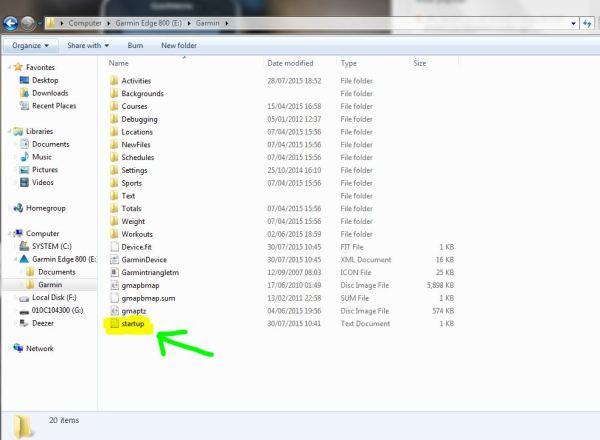
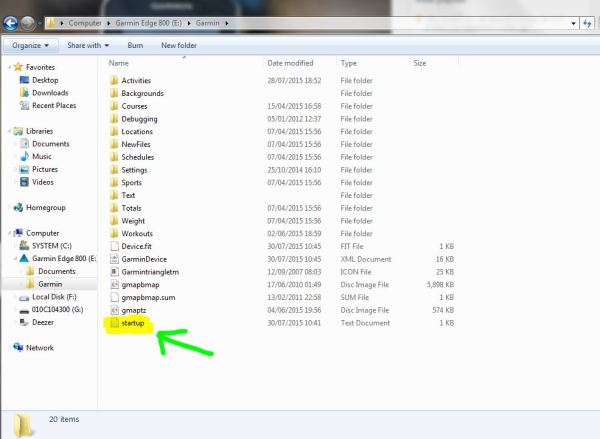



Leave a comment